无法完成 Windows 11* 安装,因为“让我们将您连接到网络”页面需要在安装过程中连接到互联网
内容类型: 安装与设置 | 文章 ID: 000092599 | 上次审核日期: 2024 年 03 月 05 日
尝试在新系统上安装 Windows 11* 操作系统,但操作系统在安装过程中找不到互联网连接(有线或无线)。Windows 11* 要求这样做。如何安装操作系统?
在安装 Windows 11* 操作系统的过程中,您会注意到需要互联网连接才能继续。
这可能是新系统的问题,因为网络驱动程序(使操作系统能够看到有线/无线硬件的软件)可能不包含在窗口映像中。
如下所示,没有可以为网络选择或继续的选项:
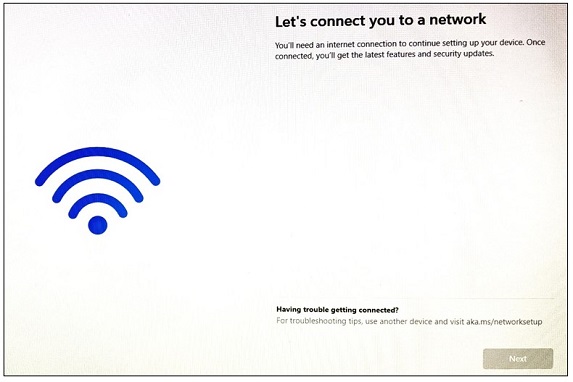
要解决此问题并能够继续安装,请执行以下操作:
继续执行设置步骤,完成操作系统安装。
| 注意 | 在 Windows 中,确保为系统下载正确的网络驱动程序。将系统型号放在 此处 的搜索字段中,将显示所有可用的驱动程序。 |