如何查看英特尔® 合作伙伴联盟帐户中的联系人状态
内容类型: 产品信息和文件 | 文章 ID: 000091541 | 上次审核日期: 2025 年 02 月 26 日
要检查您帐户中的联系人/员工的状态,请按照以下说明 作 。
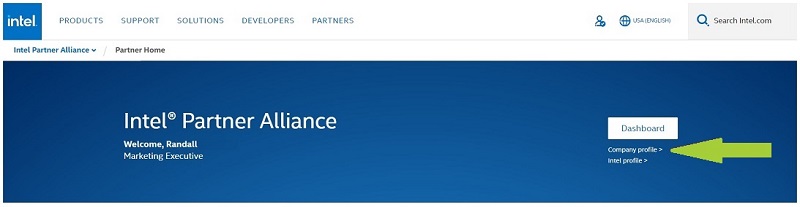
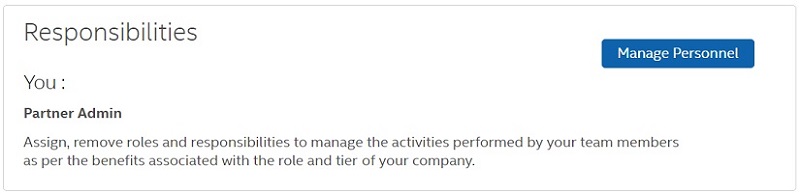
1这是由于年度续订/会员政策。如果此联系人在停用之前参加了培训,则这些培训学分仍将用于您的帐户续订。
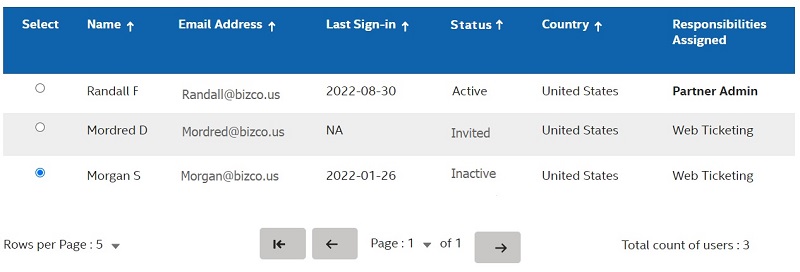
如果需要进一步的帮助, 请联系 英特尔 Customer Support, 并提供 以下内容以确认用户的状态:
代表将在一个工作日内与您联系以寻求进一步的协助。