如何使用高速 BIOS 执行远程或静默的英特尔 NUC BIOS 更新
内容类型: 维护与性能 | 文章 ID: 000090614 | 上次审核日期: 2022 年 08 月 23 日
我需要在没有任何用户交互的情况下更新 NUC BIOS。
从批处理文件运行 Express BIOS 更新,而无需用户干预。当不需要用户交互时,这对于远程 BIOS 更新很有用。
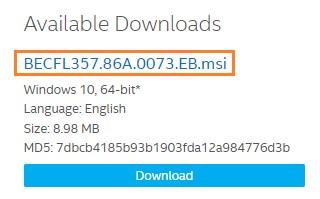
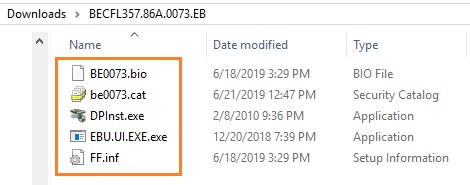
| DPInst.exe | |
| /q | 将 quietInstall 标志设置为 ON,以禁止显示向导页面、用户对话框以及 DPInst 和 Windows 生成的其他用户消息。 |
| /f | 将 forceIfDriverIsNotBetter 标志设置为 ON,这会将 DPInst 配置为在设备上安装驱动程序,即使设备上当前安装的驱动程序比新驱动程序更匹配。 |
| /se | 将 suppressEulaPage 标志设置为 ON,这会将 DPInst 配置为禁止显示 EULA 页面。 |
| 关闭 | |
| /r | 关机后重新启动计算机。 |
| /t xx | 将超时时间或推迟至 XXX 秒,然后重新启动或关闭。这将导致本地控制台上出现警告。您可以指定 0-600 秒。如果不使用 /t,则默认情况下超时时间为 30 秒。 |
| /c“评论” |
让您可以详细评论关机原因。您必须首先使用 /d 选项提供原因。您必须将注释用引号引起来。您最多可以使用 511 个字符。
|
| /f | 强制关闭正在运行的应用程序而不会对用户提出警告。提醒:使用 /f 选项可能会导致未存取数据丢失。 |
| /d p:0:0 | 列出系统重新启动或关机的原因。p 值表示已计划重新启动或关机。 |

如果您使用 BitLocker 在系统驱动器上启用加密:
有关更多信息,请参阅 “如何使用命令提示符暂停 BitLocker”。