如何使用电源按钮菜单更新英特尔® NUC BIOS
内容类型: 维护与性能 | 文章 ID: 000090607 | 上次审核日期: 2022 年 12 月 09 日
无法通过任何其他方式更新 BIOS。
| 注意 |
您可以从 下载中心 下载英特尔® NUC 迷你电脑的所有 BIOS 更新文件。 通过电源按钮菜单更新,您可以在开机过程中以及在加载操作系统之前更新系统的 BIOS。 |
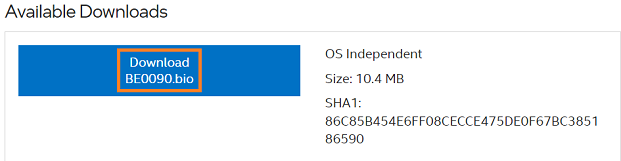
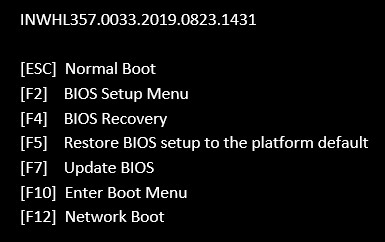
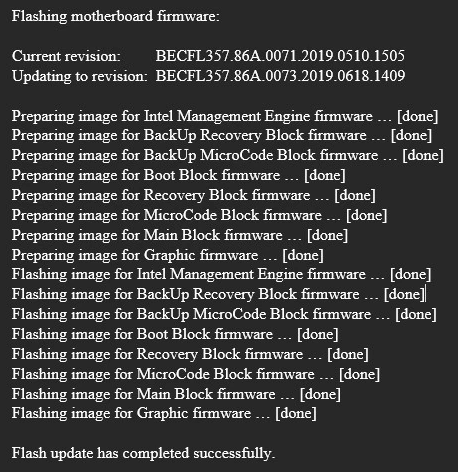
在更新任何 BIOS 之后,英特尔建议执行以下步骤: