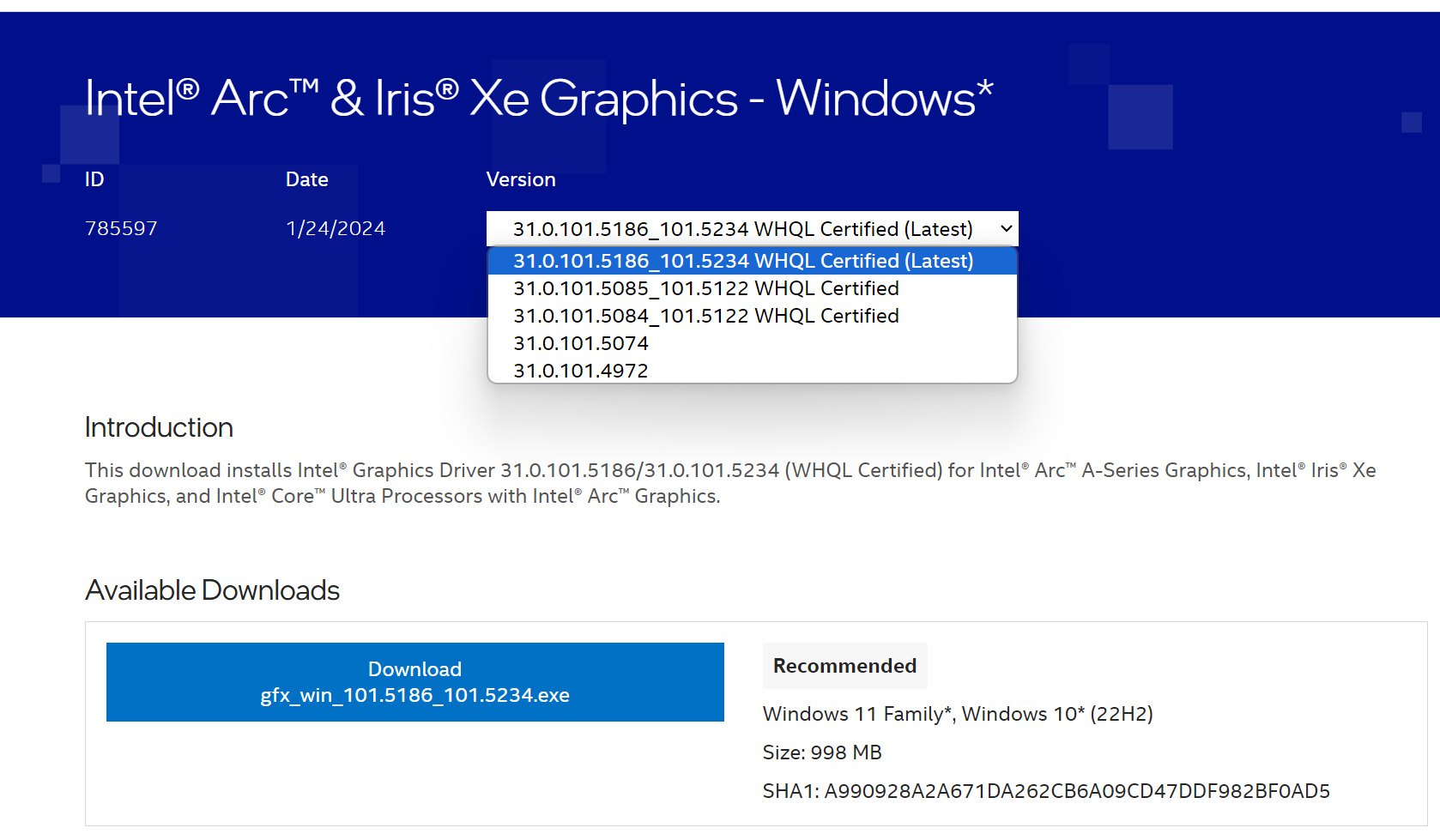如何确定您的系统是否使用最新的英特尔® Graphics Driver
内容类型: 产品信息和文件 | 文章 ID: 000091311 | 上次审核日期: 2024 年 09 月 04 日
如何检查我的系统是否运行最新的英特尔显卡驱动程序?
您的系统上不需要安装最新的显卡驱动程序。但是,如果显卡驱动程序出现问题,我们建议更新到最新的驱动程序,以检查问题是否可以解决。参阅 为什么我要升级显卡驱动程序?? 了解更多信息。
| 注意 | 我们建议您先与 计算机制造商 确认,并使用他们提供的最新驱动程序软件,以避免潜在的安装不兼容问题。英特尔提供显卡驱动程序的通用版本,适用于常规用途。计算机制造商可能对显卡驱动程序软件或软件包功能作了更改、加入了自定义配置,或作了其它更改。 |
方法 1:使用英特尔® 驱动程序和支持助理自动检测您的系统是否具有最新的显卡驱动程序(推荐)
 下载 英特尔® 驱动程序和支持助理 以自动检查您是否配备了最新的驱动程序。如果您拥有最新的显卡驱动程序,则不会提供任何显卡驱动程序。如果您没有最新的驱动程序,将提供一个,如下所示。有关更多信息,请参阅 英特尔® 驱动程序和支持助理常见问题解答。
下载 英特尔® 驱动程序和支持助理 以自动检查您是否配备了最新的驱动程序。如果您拥有最新的显卡驱动程序,则不会提供任何显卡驱动程序。如果您没有最新的驱动程序,将提供一个,如下所示。有关更多信息,请参阅 英特尔® 驱动程序和支持助理常见问题解答。
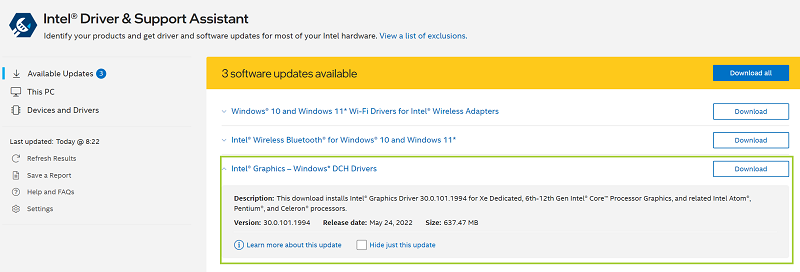
方法 2:手动识别您是否拥有英特尔下载中心的最新驱动程序