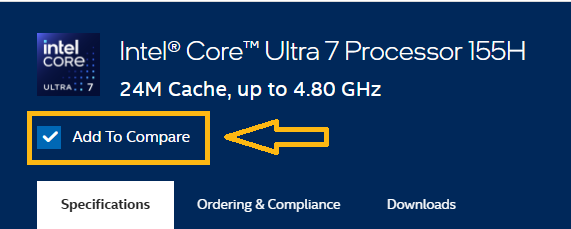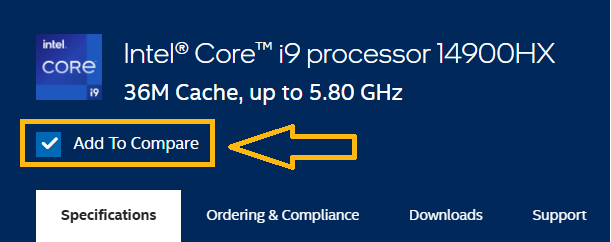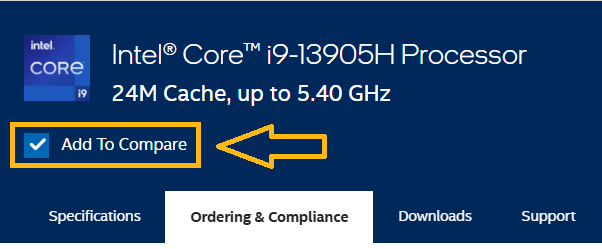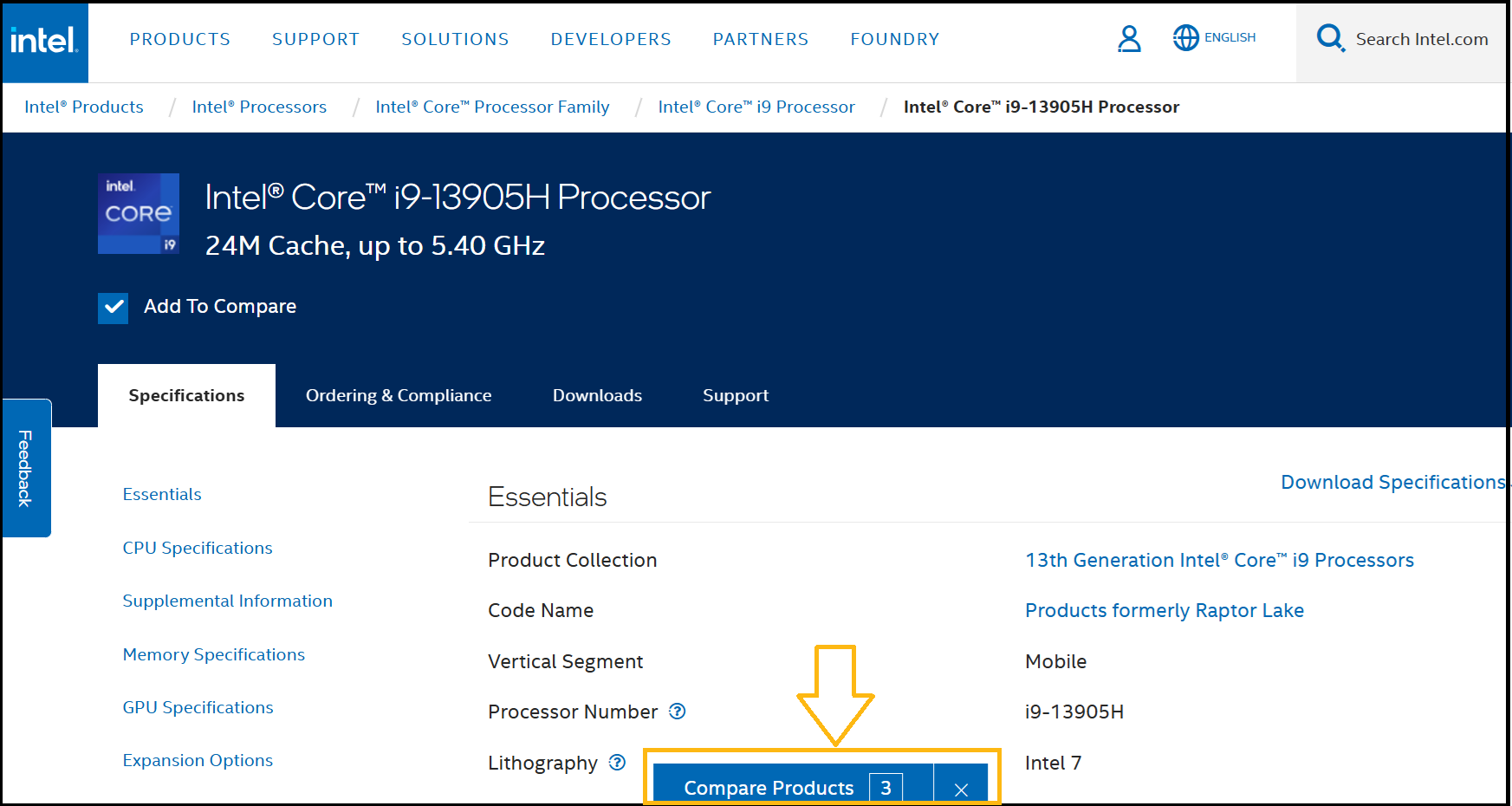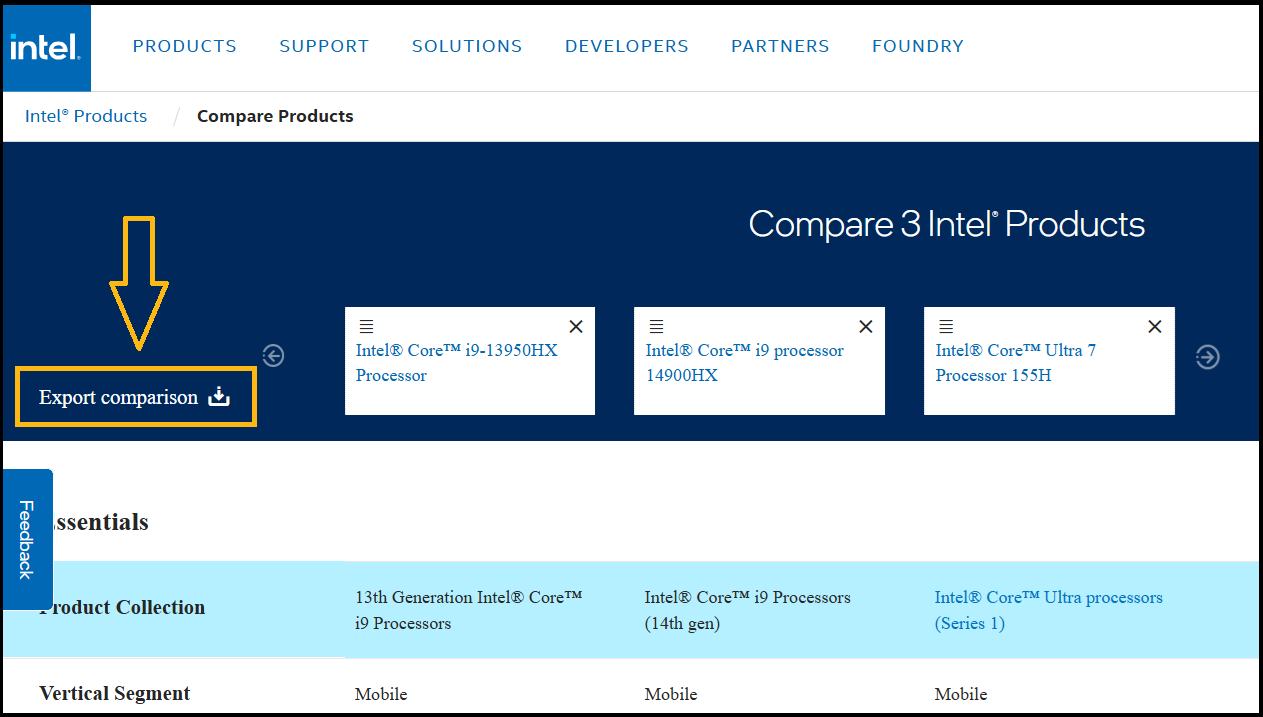如何使用产品规格页面 (ARK) 来对比英特尔®处理器
内容类型: 产品对比 | 文章 ID: 000027710 | 上次审核日期: 2025 年 02 月 05 日
产品规格网站 (ARK) 支持一项功能,允许用户比较不同的英特尔®处理器。
| 注意 |
|
按照以下步骤 对处理器进行比较:
例: 比较三款处理器: 英特尔® Core™ Ultra 7处理器 155H 搭载英特尔® Core™ i9处理器 14900HX 和英特尔® 酷睿™ i9-13905H 处理器。
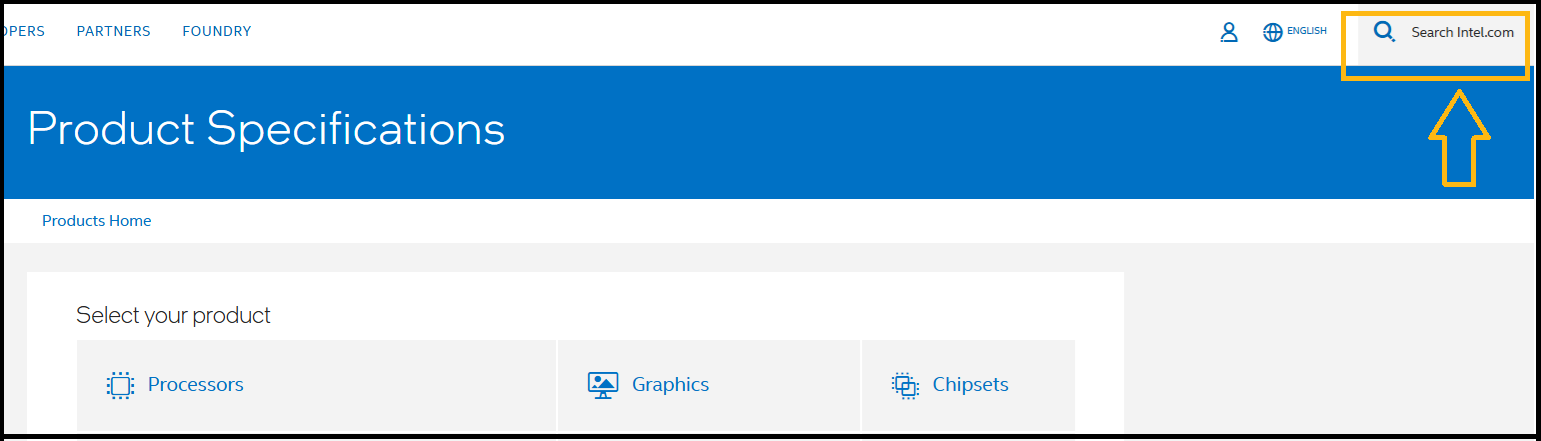
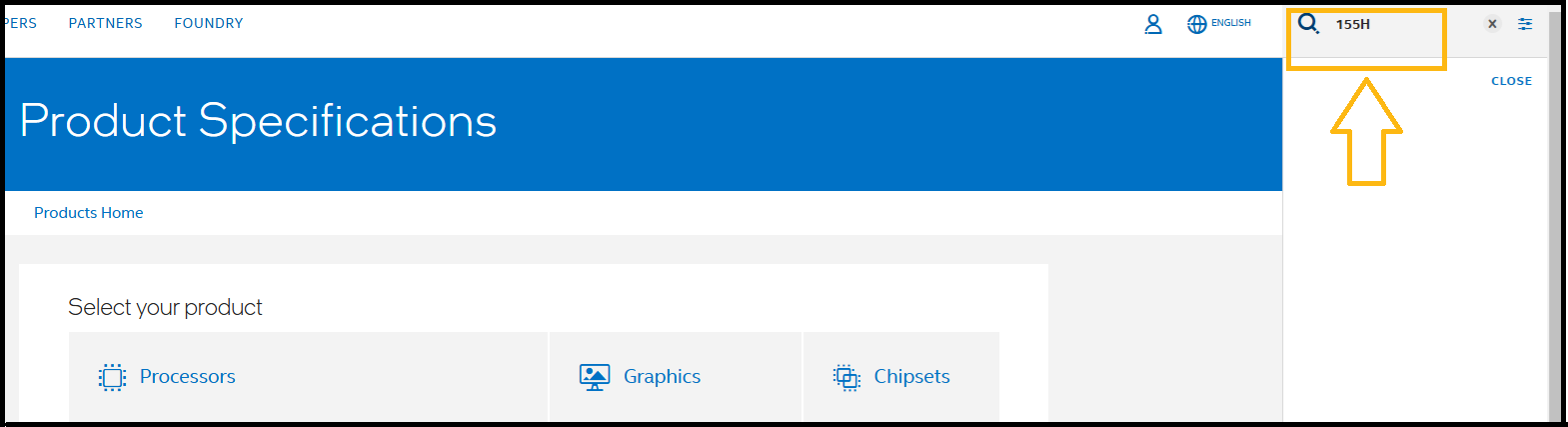
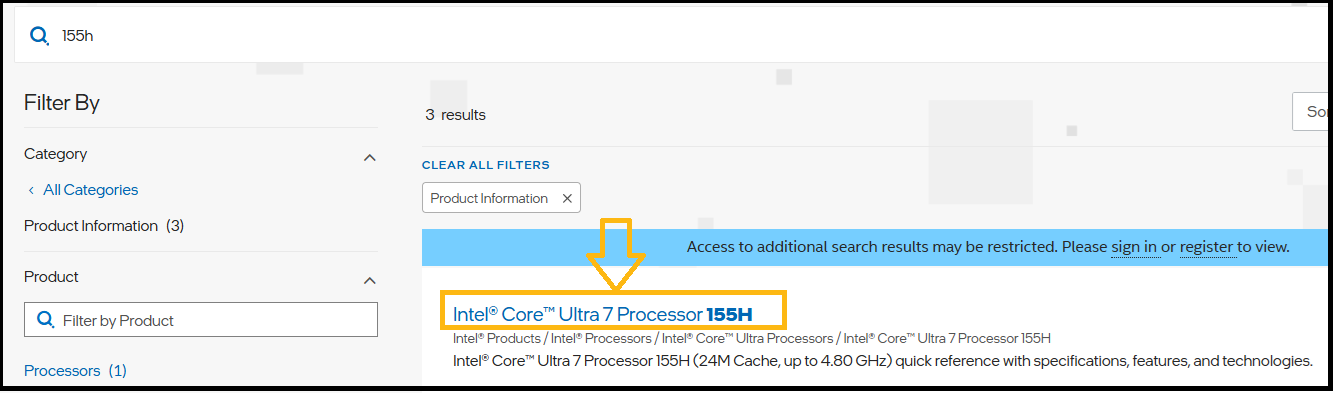
下面的三张图片显示了添加产品的重复步骤(如步骤 5 中所述)。